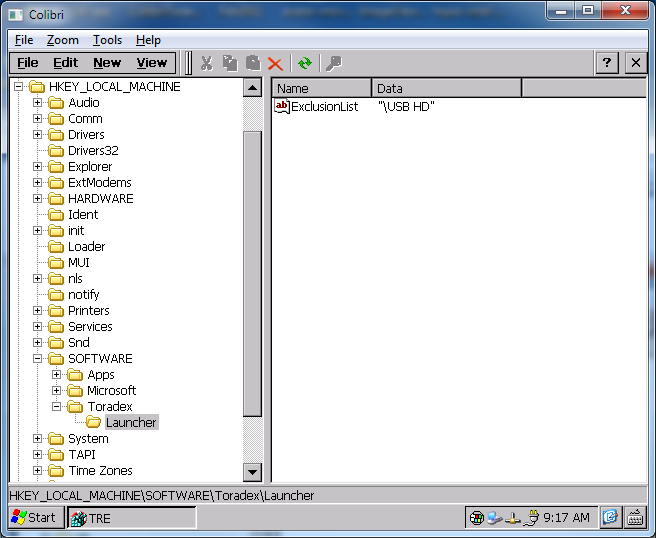Disable launcher.exe
Temporary Disable
You can temporarily disable the launcher tool by pressing the "Shift Key" on a keyboard which is connected to the Colibri during boot. Keep it pressed until WinCE has fully booted.
Permanent Disable
In order to permanently deactivate the launcher tool, remove or rename the following registry key:
[HKEY_LOCAL_MASCHINE\Init]
"Launch49"="launcher.exe"
Disable for Specific Volumes
It is possible to exclude some volumes from the AutoRun/AutoCopy function. Add the following key to the registry:
[HKEY_LOCAL_MACHINE\SOFTWARE\Toradex\Launcher]
"ExclusionList"=multi_sz:""
Sample:
[HKEY_LOCAL_MACHINE\SOFTWARE\Toradex\Launcher]
"ExclusionList"=multi_sz:"\FlashDisk","\Usb HD"
This key will exclude the Flash file system and the USB memory disk from the AutoCopy/AutoRun function.
Note: If somebody uses two USB Sticks at the same time, they will mount as USB HD and USB HD2. USB HD2 is not prevented from executing the AutoCopy and AutoRun features! If you would like to also restrict this, you have to add them to the list too.
Sample:
[HKEY_LOCAL_MACHINE\SOFTWARE\Toradex\Launcher]
"ExclusionList"=multi_sz:"\Usb HD","\Usb HD2","\Usb HD3","\Usb HD4"
If you want to be sure that no AutoCopy and AutoRun featuer will be available on any device, you have to permanently disable the launcher as mentioned above.
Here another sample:
Note: The quotes (") are added by Windows CE 6 TRE (RegEdit tool) and are not part of the value.