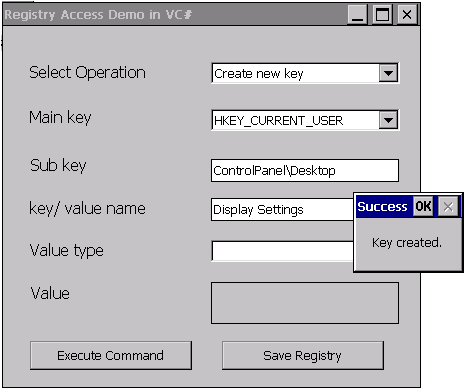Registry access using program
Registry is a database used by an operating system to store configuration settings of windows components like installed hardware, software and much more.
For more information on registry, click here
Registry access using VC++
- Demo project can be downloaded from here.
- Build and deploy the project on your WinCE device.
- Goto My Device > Program Files > vcpp_registry_access_demo and run the application vcpp_registry_access_demo.exe.
- Application will create a key, a value in that key and read that value back. Then after deleting the value and the key it will save the registry.
Registry access using VB.NET
- Download and Install .NET Compact Framework directly to the FlashDisk of the device from here.
- Demo application can be downloaded from here.
- Navigate to Solution Explorer in visual studio > Right Click on Solution > Properties > Devices.
- Uncheck "Deploy the Latest version of the .NET Compact Framework (including Service Packs)".
- Build and deploy the project on your WinCE device.
- Go to My Device > Program Files > vbnet_registry_access_demo and run the application vbnet_registry_access_demo.exe.
Following GUI will open where you can create, modify, read and delete the keys and values in the registry.

Registry access using VCSharp
- Download and Install .NET Compact Framework directly to the FlashDisk of the device from here.
- Demo application can be downloaded from here.
- Navigate to Solution Explorer in visual studio > Right Click on Solution > Properties > Devices.
- Uncheck "Deploy the Latest version of the .NET Compact Framework (including Service Packs)".
- Build and deploy the project on your WinCE device.
- Go to My Device > Program Files > vcsharp_registry_access_demo and run the application vcsharp_registry_access_demo.exe.
Following GUI will open where you can create, modify, read and delete the keys and values in the registry.