Partner Demo Container - BE.services Matrikon OPC UA Server
Introduction
This article guides you on launching and evaluating the Partner Demo Container - BE.services Matrikon OPC UA Server.
Read the BE.services Matrikon OPC UA Server overview article for more information.
Intended Use
This partner demo container is meant for the technology evaluation.
Supported Modules
Prerequisites
- A supported Toradex SoM with Torizon OS installed.
- Install Matrikon OPC UA Explorer directly from their official website.
- (helpful) Basic understanding of Docker and
docker runcommand options.
Run the Matrikon FLEX OPC UA Server
This section has instructions about how to run and test the server container.
Pulling and Running the Image
Pull OPC UA server container from the Docker registry.
# docker pull beservices2015/be_services_matrikon_flex_opcua_server:1.0.0.0
As soon as the image is downloaded, you can run the container using the following command:
# docker run --name opcua-server -p 55000:55000 -dt beservices2015/be_services_matrikon_flex_opcua_server:1.0.0.0
Evaluating the Server Image
After running the OPC UA server on the module, check the logs to see if it's working.
# docker logs opcua-server

Open the OPCUAExplorer, and click on the Add New Server button:
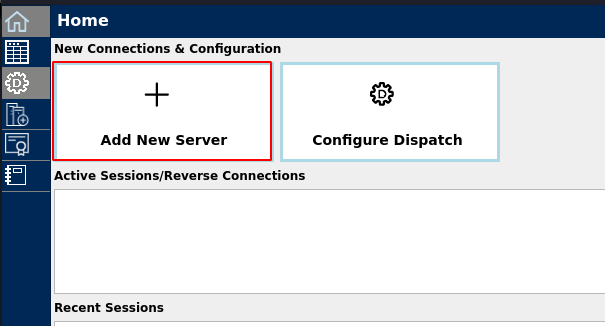
If you don't know about OPCUAExplorer, go back to the Prerequisites section section.
After hitting the button, the Connect Server label will be prompted. Fill the IP label with the following information:
- IP: The module address (please read the Scan your local network to find the board IP and MAC address article to know more)
- Port: 55000
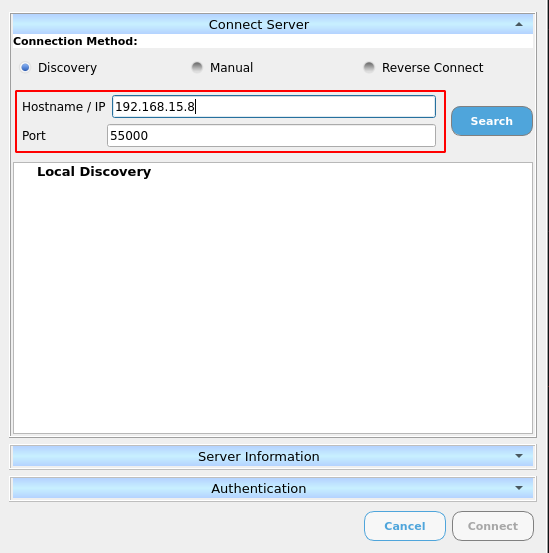
If the connection was successfully established, you should see the following confirmation:
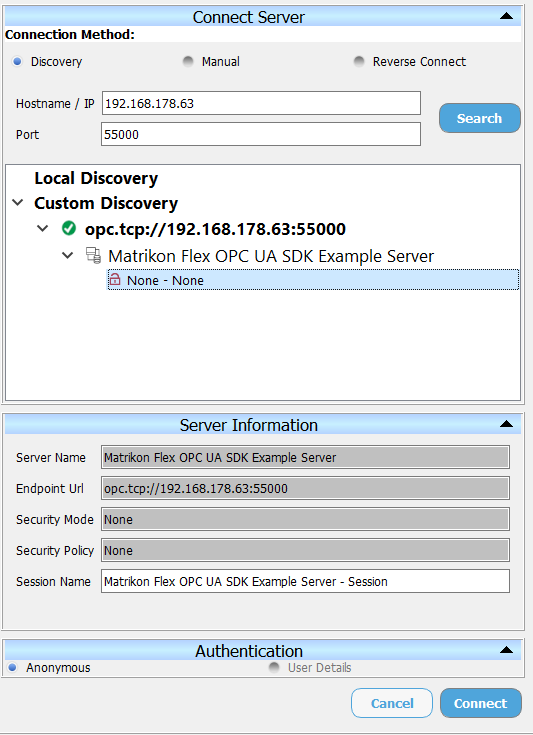
Last but not least, just connect to the module and drag and drop some variables.
Run the Matrikon FLEX OPC UA Client
This section has instructions about how to run and test the client container.
Pull and Run the Image
Pull OPC UA client container from the Docker registry:
# docker pull beservices2015/be_services_matrikon_flex_opcua_client:1.0.0.0
As soon as the is downloaded, you can run the container using the following command:
# docker run -ti beservices2015/be_services_matrikon_flex_opcua_client:1.0.0.0
Evaluate the Client Image
The video below was created to help you how to use the Client container. The evaluating process consists of the following steps:
- Select the connection type
- In case you choose server endpoint URL, write the server URL
- Select channel encryption and authentication
- Browse the objects
- Read variables
A server is needed to use the client, see how you can bring up a server on the Evaluating the Server Image
Next Steps
This container is a demonstration meant solely for evaluation purposes. For more information and custom requests (for instance if you need a solution ready to deploy on the field), let us introduce you to BE.services.