TES 3D Surround View
TES Electronic Solutions
TES Electronic Solutions develops hardware and software systems and sub-systems, with profound expertise in embedded systems, graphics, and HMIs for a series of industries, especially the automotive and industrial area with driver assistant systems like 3D Surround View.
TES 3D Surround View
TES 3D Surround View is a demonstration of driver assistance systems with vehicle cameras. Its implementation is GPU optimized with OpenGL ES. The software is highly portable as well as customizable and supports any kind of camera.
Learn more in Toradex blog post Customizable Embedded 3D Surround View Turn-Key Solution on Apalis iMX6 SoM.
Supported Modules
The following Computer on Modules are supported:
Supported Displays
While you can use a wide variety of displays and monitors, additional configuration may be required for a specific setup.
A section in the end of this guide provide instructions about display configuration.
Intended Use
This partner demo image is meant for the evaluation of the technology. It is not suitable for development or production.
How to Get Started
This section provides instructions for you to quickly get started with TES 3D Surround View.
Load the Toradex Easy Installer on the target module and select the TES 3D Surround View demo image from the list of available images:
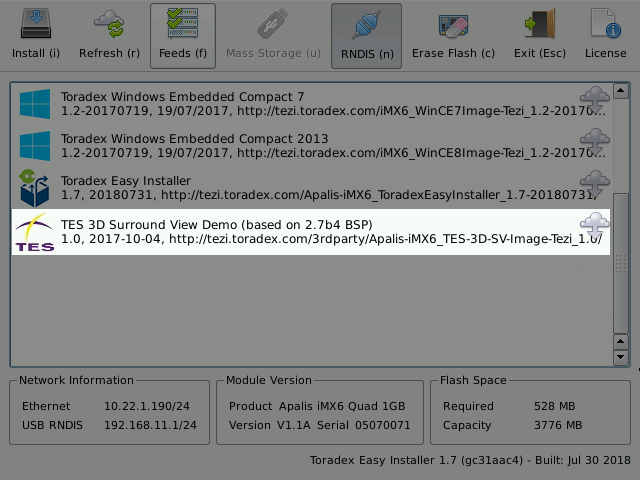
Test TES 3D Surround View Demo
When the installation ends, power-cycle the board and wait until you see TES 3D Surround View.
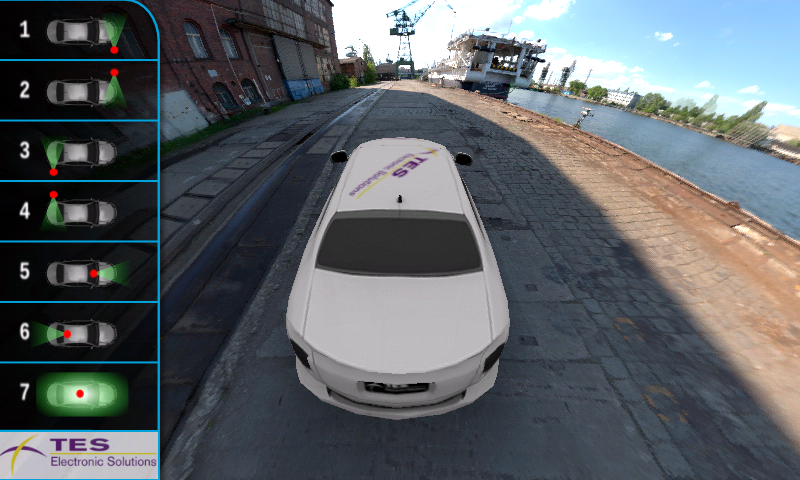
Configurations in TES 3D Surround View
The TES 3D Surround View has a preset resolution of 1280x720@60 Hz (720p). To change this parameter according to the supported resolution of your display, it is necessary to have proper access to your target module serial console (please refer to Apalis iMX6 Getting Started Guide).
Once you have access, modify the first two lines of the configuration file "/home/root/tsv/cfg/app.cfg" in the target module indicating width and height, respectively, with the following command line.
vi /home/root/tsv/cfg/app.cfg
Camera Control
To control the camera and observe the vehicle surroundings, please connect a USB Keyboard.
The controls used in this mode are:
| Keys | Controls |
|---|---|
| ←, ↑, →, ↓ | Move the camera vertically and horizontally around the center |
| ⇧ + ↑, ⇧ + ↓ | Zoom in and out |
| ⇧ + ←, ⇧ + → | Orbit horizontally around the center axis |
To access one of the fixed views, press number keys from 0 to 9, as the sidebar from the Graphical User Interface shows.
Next Steps
For more information about TES 3D Surround View head over to the TES documentation and TES 3D Surround View Product Brief.
Display Configuration
This demo application does not have touch screen interactivity.
Displays and Monitors used in Embedded Systems are available in a myriad of configuration possibilities - resistive, capacitive or without touch, single or multi touch, different resolution, density of pixels, pin-out and clock frequency are some examples.
To make things easy for you, Toradex provides specific instructions on how to use its display offerings as well as comprehensive information about how to interface your custom display or monitor to Toradex modules. Please refer to the table below:
| Display | Display Resolution | Touch Screen Support | Touch Screen Calibration |
|---|---|---|---|
| Resistive Touch Display 7" Parallel | First Steps with Parallel Resistive Touch Display - Resolution | Supported out-of-the-box | Touch Screen Calibration (Linux) |
| Capacitive Touch Display 7" Parallel | First Steps with Capacitive Touch Display 7 Inch Parallel - Resolution | First Steps with Capacitive Touch Display 7 Inch Parallel - Touch Screen | Touch Screen Calibration (Linux) |
| VGA monitor | Display Output, Resolution and Timings | USB HID touch screen works out-of-the-box | Touch Screen Calibration (Linux) |
| DVI/HDMI monitor | Display Output, Resolution and Timings | USB HID touch screen works out-of-the-box | Touch Screen Calibration (Linux) |
| • For additional comprehensive information • If you use another display/monitor | Display Output, Resolution and Timings | • Compile the specific kernel driver: Build Linux kernel • Enable it in the device-tree: Device Tree Customization | Touch Screen Calibration (Linux) |
Downloads
Download offline installers and older releases of the Partner Demo Image in this section.
Apalis iMX6
TES 3D Surround View License Agreement
TES offers licenses for evaluation, prototyping, product development, and production. In order to get started, please contact TES and get your evaluation kit.