Qt for Device Creation (Boot to Qt)
Qt for Device Creation
Toradex is a partner of The Qt Company, the entity responsible for Qt development, productization and licensing under commercial and open-source licenses. This partnership is celebrated in the Partner Demo Image - Qt for Device Creation now available for download in the Toradex Easy Installer image format.
To get started sign-up for a free evaluation version of the Qt IDE.
This Partner Demo Image is ideal for evaluation of the Qt framework since it is pre-configured so you can directly build and deploy Qt demos and your own applications to the Toradex Module seamlessly.
Please see also our joint-webinar with The Qt Company.
Qt framework
The Qt framework is one of the most popular Graphical User Interface (GUI) frameworks used in Toradex Modules. Please refer to the Qt Documentation for comprehensive knowledge base documentation.
Supported Modules
The following Computer on Modules are supported by The Qt Company:
- Qt latest - Reference Target Devices and Development Hosts
- Qt 5.15 - Reference Target Devices and Development Hosts
For older versions, browse the Qt documentation archives.
If your SoM is not listed, The Qt Company provides documentation on How to Add Support for New Device.
Supported Displays
While you can use a wide variety of displays and monitors, additional configuration may be required for a specific setup.
A section at the end of this guide provides instructions about the display and touch screen configuration.
Intended Use
The Boot2Qt pre-built evaluation image has as many features of the Qt framework enabled as possible and is not optimized for anything beyond evaluation, though it may be suitable for development, depending on your use case. You must use the Yocto Project to build your custom distribution and Boot2Qt is a great starting point. You should not use Boot2Qt in production without further customization.
The relationship between Boot to Qt versions and Toradex BSP versions does not follow a strict policy. As of Qt 6, every new Boot to Qt version aims to use our latest BSP release tags, without any guarantee that it will actually always be on the latest. It is up to you to adapt any given Boot to Qt release to a suitable Toradex BSP release according to our Toradex Embedded Linux Support Strategy, for instance, a quarterly or LTS release.
At the end of this page you will find:
- The correspondence between a Boot to Qt and a Toradex BSP on the Release Notes.
- Tips on Next Steps.
If you cannot do the maintenance by yourself, consider some options:
How to Get Started
This section provides instructions for you to quickly get started with Qt for Device Creation.
The Qt Company provides a guide for Toradex supported modules. Please refer to the Qt Toradex Guide and QBSP Overview for additional reference.
Load the Toradex Easy Installer on the target module and select the Boot to Qt demo image from the list of available images:
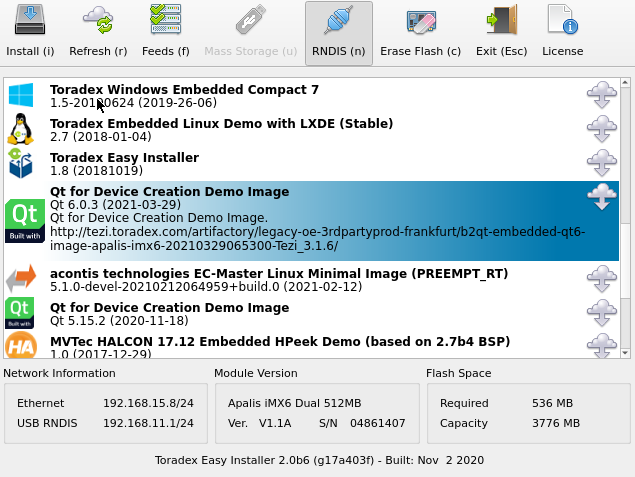
Install Qt for Device Creation
Qt for Device Creation is a commercial offering from the Qt Company.
- Download the free evaluation version of Qt for Device Creation Development Tools. If you already have a license, you can download Qt for Device Creation from the Download section of your Qt account panel.
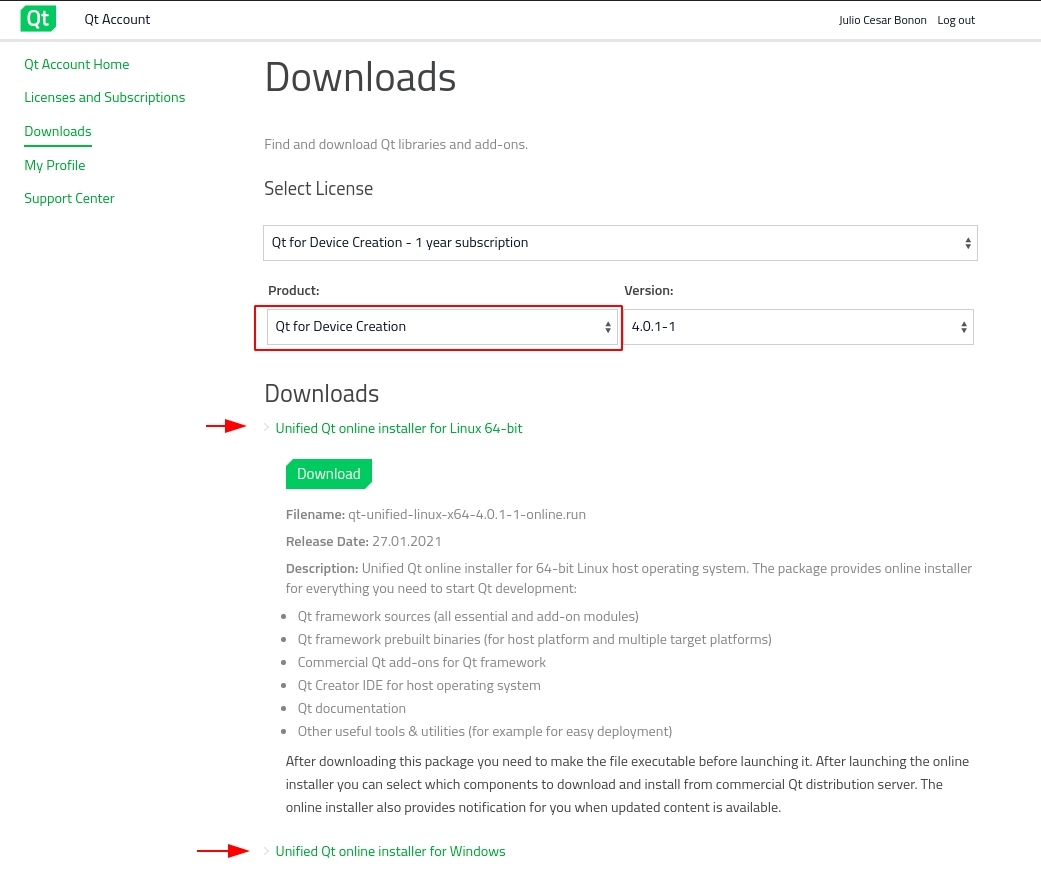
- Start the installer and login with your account.
- Select your device in the boxes below and follow the instructions.
Apalis iMX6 and Colibri iMX7 are Reference Devices, because of that, Boot to Qt can be easily installed directly from the component selection dialog under Qt for Device Creation -> Boot to Qt Software Stack.

Make sure to select the corresponding Toradex module.
These devices are not directly available from the component selection. You need to download the specific QBSP files from the Download section of your Qt account panel, this process is illustrated in the image below:
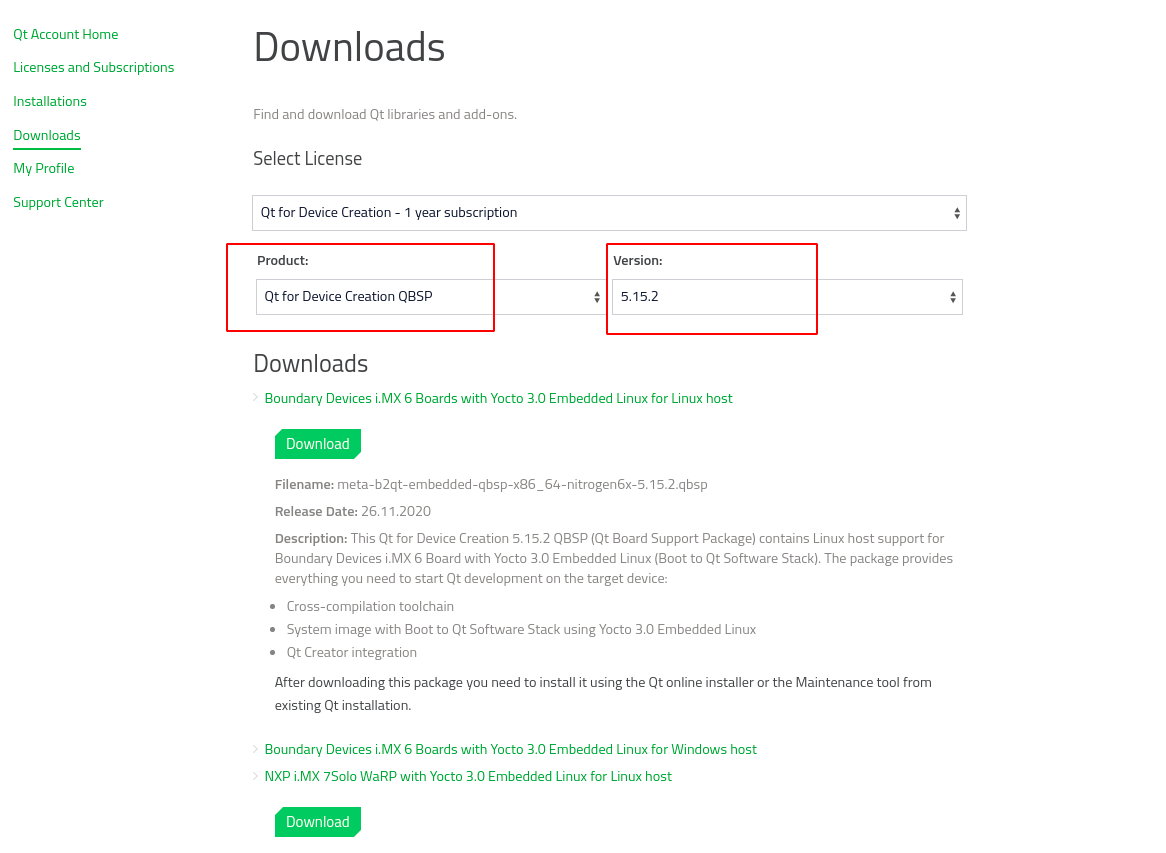
Make sure you have selected Qt for Device Creation on the product menu.
After downloading the files, click on the Browse QBSP files button from the component selection and select the files.
As shown in the video above, after selecting the files, the Boot To Qt Software Stack is auto-selected, you just need to click on the next button and proceed to the installation.
In case you want to confirm which Boot to Qt Software Stack package is going to be installed, open the Qt For Device Creation dropdown and search for the Boot to Qt Software Stack <version> according to the version you have downloaded.
Add or remove QBSP after Qt Creator installation
It's possible to add or remove components after Qt Creator installation, you can use the Maintenance Tool under <install_dir> to add components and to update or remove installed components.
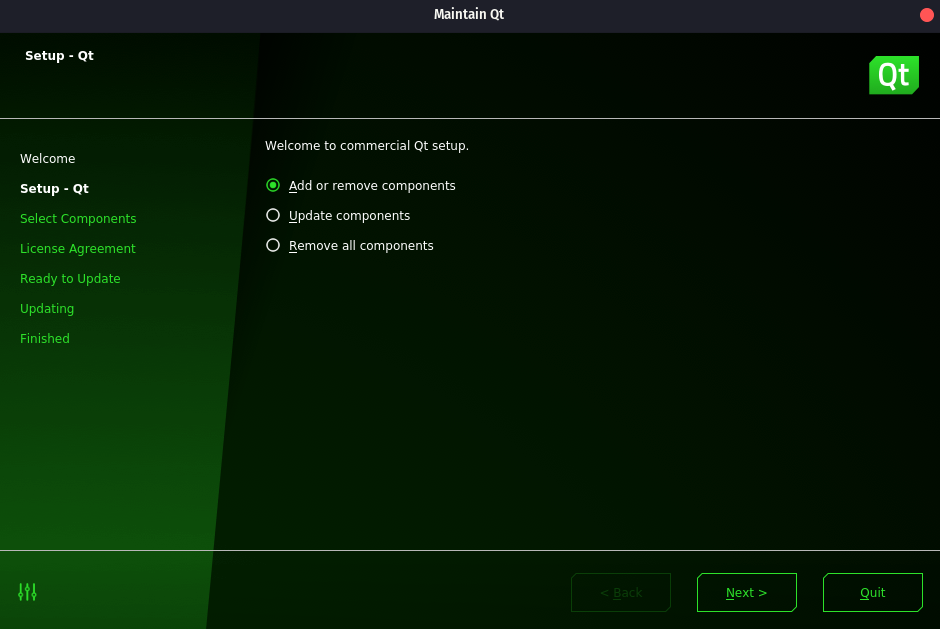
Normally Qt is installed at /home/user/Qt
Choose the desired option, in case you want to add a new QBSP, please refer to the Install Qt for Device Creation section.
Develop and Deploy Applications
Qt Creator can be used to create Qt applications for Toradex modules and the applications can be directly deployed either over network or USB.
When creating a new project, make sure to select the correct module and processor model of your board in the kit selection.
Linux Host
Instructions in this documentation assume Ubuntu Linux 64-bit 16.04 LTS or later. Other Linux distributions may work but have not been tested.
To set up the USB access to the board, it is necessary to enable access to the device from your host computer. In order to do so, one must create a new udev rule
From Qt 5.9 onwards, run the following command
echo 'SUBSYSTEM=="usb", ATTRS{idVendor}=="dbdb", TAG+="udev-acl", TAG+="uaccess"' | sudo tee -a /etc/udev/rules.d/70-boot2qt.rules
Please make sure the udev rule applied is compatible to your Qt version, as described in the Qt documentation.
Connect your device to the development host via USB cable. If the device is already connected, disconnect and reconnect the USB cable after running the command above.
Check the USB connector for each carrier board
For each carrier board, a given micro USB connector is provided
| Carrier Board | Carrier Board Version | Connector | USB type |
|---|---|---|---|
| Iris Carrier Board | V1.1B | X12 | Micro-AB |
| Colibri Evaluation Board | V3.2B | X30 1 | Micro-AB |
| Colibri Evaluation Board | V3.2B | X29 1 | B |
| Aster Carrier Board | V1.1B | X9 | Micro-AB |
| Viola Plus Carrier Board | V1.2B | X4 | Micro-AB |
| Ixora Carrier Board | V1.1A | X9 | Micro-AB |
| Apalis Evaluation Board | V1.1A | X49 2 | Micro-AB |
| Apalis Evaluation Board | V1.1A | X50 2 | B |
Windows Host
No extra action is required, the device is recognized by the IDE seamlessly.
Find the board IP by booting to the default Qt demo and going to options, as illustrated in the screenshots below:
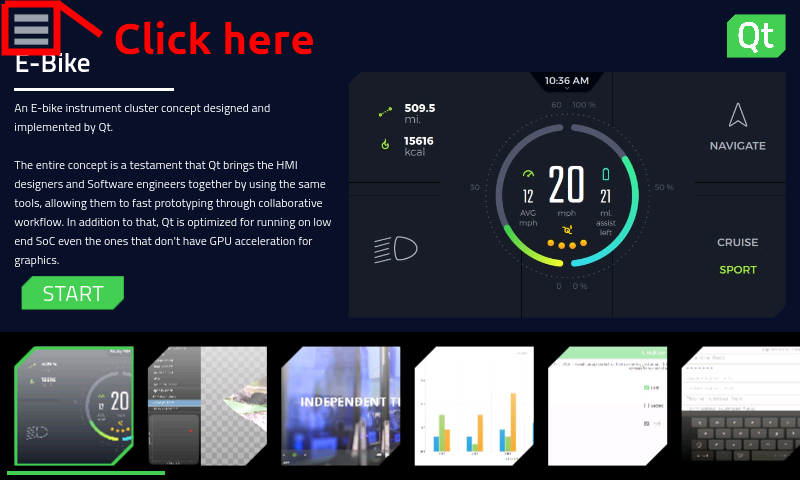
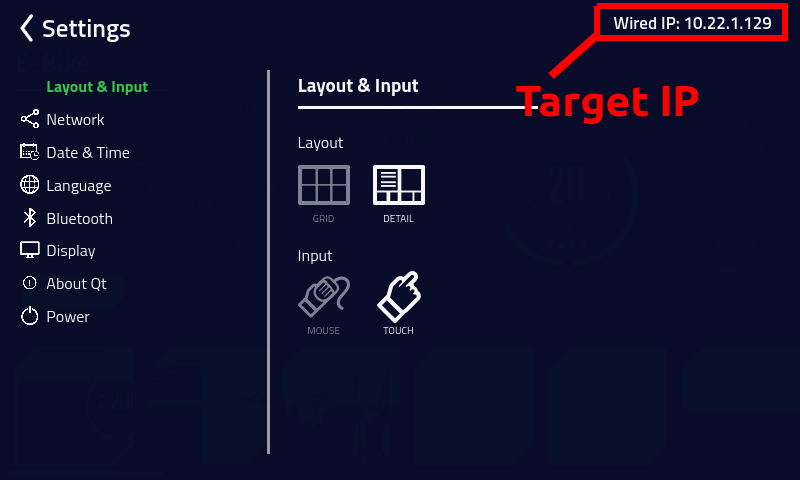
Alternatively, you can Access the debug UART, also known as serial terminal then Find your IP address from the debug UART.
or
Find your IP address by scanning your LAN.
To set up a device, in the Qt Creator IDE go to Tools -> Options -> Devices and add a Boot2Qt device with the previously found IP.
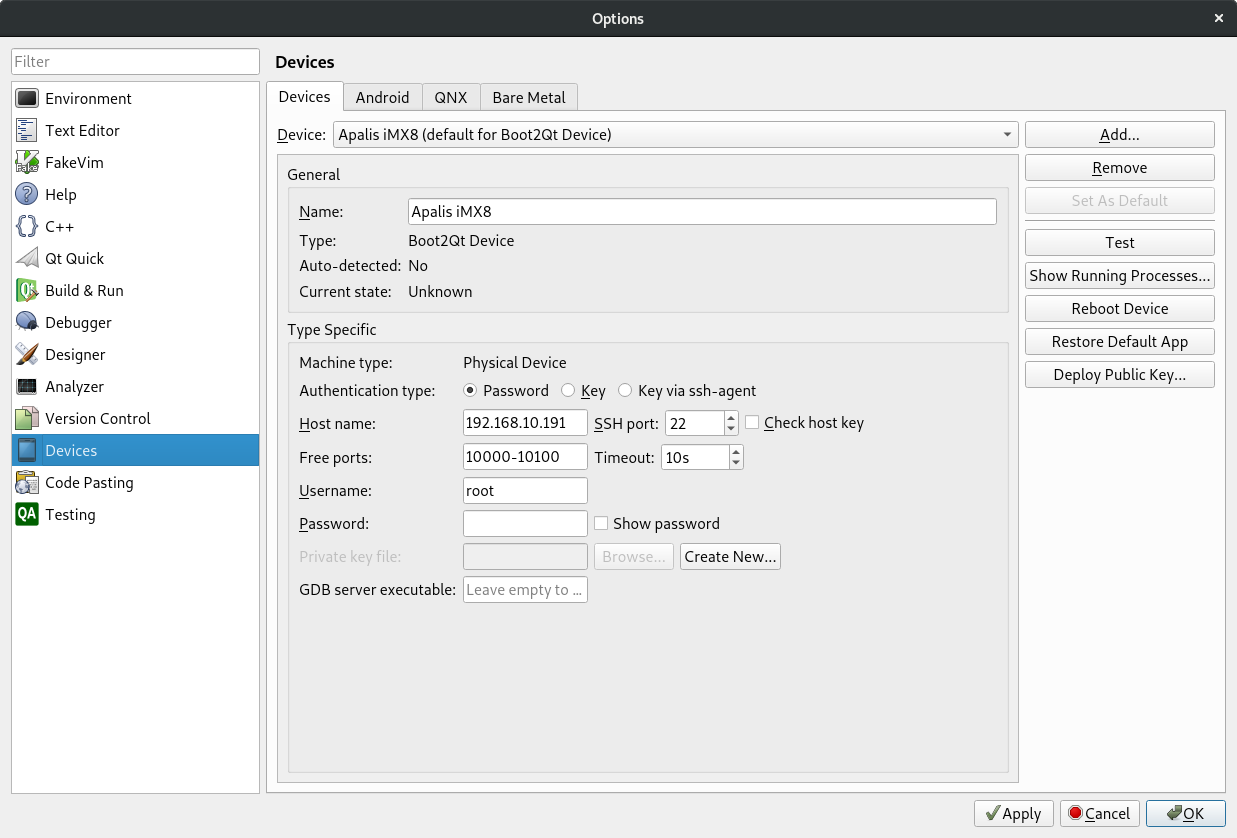
Make sure that the device is correctly assigned to the respective kit, under Tools -> Options -> Kits, as illustrated below:
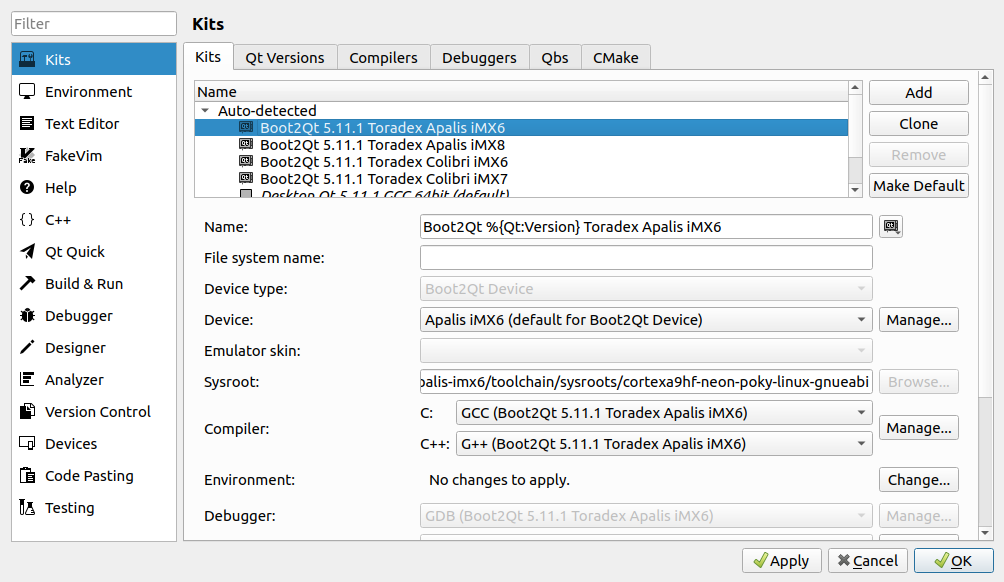
Next Steps
For more information about how to develop a Qt Application head over to the extensive Qt documentation.
For more information about how to customize Boot2Qt, in addition to the Qt documentation, you can check some Toradex resources:
- Build a Reference Image with Yocto Project
- How to set up Qt Creator to cross compile for embedded Linux
Display and Touch Screen
Displays and Monitors used in Embedded Systems are available in a myriad of configuration possibilities - resistive, capacitive or without touch, single or multi touch, different resolution, density of pixels, pin-out and clock frequency are some examples.
To make things easy for you, Toradex provides specific instructions on how to use its display offerings as well as comprehensive information about how to interface your custom display or monitor to Toradex modules. Please refer to the table below:
Qt uses libinput as the default touch screen input library. Therefore, for calibration please see the libinput section of the article referred to in the table above.
Qt Licensing Information
Qt is a large framework with different licenses. Licenses also depend on which Qt version is used. Our partner, the Qt Company, can help you find the right license, therefore if you have questions consult the Qt Licensing page for details.
Downloads
Download releases of Boot2Qt here:
6.7.0
6.6.3
6.6.2
6.6.1
6.6.0
6.5.3
6.5.2
6.5.1
6.5.0
6.4.3
6.4.2
6.4.1
6.4.0
6.3.2
6.1.0
6.0.4
6.0.3
5.15.2
- Apalis iMX6
- Apalis iMX8
- Colibri iMX6
- Colibri iMX6ULL
- Colibri iMX7
- Colibri iMX7 (eMMC)
- Colibri iMX8X (V1.0D and newer)
5.15.1
- Apalis iMX6
- Apalis iMX8
- Colibri iMX6
- Colibri iMX6ULL
- Colibri iMX7
- Colibri iMX7 (eMMC)
- Colibri iMX8X (V1.0B only)
- Verdin iMX8M Mini
5.15.0
5.14.2
5.14.1
5.14.0
5.14.0-beta3
5.14.0-beta1
5.14.0-alpha
5.13.2
5.13.0
5.12.3
5.12.2
5.12.1
5.11.2
5.11.1
Release Notes
The release notes are not from Qt For Device Creation, Boot 2 Qt or the Qt framework releases. They are only provided by Toradex for the given Partner Demo Images based on Toradex's testing.
This Partner Demo Image is provided and maintained by The Qt Company, Toradex only verifies if the image boots and the included demonstrations work. See their changelog for more information:
6.7.0
- Release based on the 6.6.0-devel-202402 Toradex BSP.
- Image released for the Apalis iMX8, Apalis iMX6, and Colibri iMX6ULL.
- Partially tested release. Boots and has working video output, but some issues can be experienced.
6.6.3
- Release based on the 6.6.0-devel-202402 Toradex BSP.
- Image released for the Apalis iMX8, Apalis iMX6, and Colibri iMX6ULL.
- Some issues in media playback may be experienced. This release is affected by QTBUG-123312.
6.6.2
- Release based on the 6.5.0-devel-202311 Toradex BSP.
- Image released for the Apalis iMX8, Apalis iMX6, and Colibri iMX6ULL.
- Partially tested release. Boots and has working video output, but some issues can be experienced.
6.6.1
- Release based on the 6.4.0 Toradex BSP.
- Image released for the Apalis iMX8, Apalis iMX6, and Colibri iMX6ULL.
- Partially tested release. Boots and has working video output, but some issues can be experienced.
6.6.0
- Release based on the 6.3.0 Toradex BSP.
- Image released for the Apalis iMX8, Apalis iMX6, and Colibri iMX6ULL.
- Partially tested release. Boots and has working video output, but some issues can be experienced.
6.5.3
- Release based on the 6.3.0 Toradex BSP.
- Image released for the Apalis iMX8, Apalis iMX6, and Colibri iMX6ULL.
- Partially tested release. Boots and has working video output, but some issues can be experienced.
6.5.2
- Release based on the 6.2.0 Toradex BSP.
- Image released for the Apalis iMX6 and Colibri iMX6ULL.
- Partially tested release. Boots and has working video output, but some issues can be experienced.
6.5.1
- Release based on upstream distro of:
- Image released for the Apalis iMX6 and Colibri iMX6ULL.
- Partially tested release. Boots and has working video output, but some issues can be experienced.
6.5.0
- Release based on upstream distro of:
- Image released for the Apalis iMX6 and Colibri iMX6ULL.
- Partially tested release. Boots and has working video output, but some issues can be experienced.
6.4.3
- Release based on the 6.1.0 Toradex BSP.
- Image released for the Apalis iMX8, Apalis iMX6, and Colibri iMX6ULL.
- Partially tested release. Boots and has working video output, but some issues can be experienced.
6.4.2
- Release based on the 6.0.0 Toradex BSP.
- Image released for the Apalis iMX6, and Colibri iMX6ULL.
- Partially tested release. Boots and has working video output, but some issues can be experienced.
6.4.1
- Release based on downstream distro of:
- Image released for the Apalis iMX6, and Colibri iMX6ULL.
- Partially tested release. Boots and has working video output, but some issues can be experienced.
6.4.0
- Release based on downstream distro of:
- Image released for the Apalis iMX6, and Colibri iMX6ULL.
- Partially tested release. Boots and has working video output, but some issues can be experienced.
6.3.2
- Release based on:
- Image released for the Apalis iMX8, Apalis iMX6, and Colibri iMX6ULL.
- Partially tested release. Boots and has working video output, but some issues can be experienced.
6.1.0
- Release based on the 5.2.0-devel-202103 Toradex BSP.
- Image released for the Apalis iMX8, Apalis iMX6, and Colibri iMX6ULL.
6.0.4
- Release based on the 5.2.0-devel-202103 Toradex BSP.
- Image released for the Apalis iMX8, Apalis iMX6, and Colibri iMX6ULL.
- Untested release (some issues can be experienced).
6.0.3
- Release based on the 5.2.0-devel-202102 Toradex BSP.
- Image released for the Apalis iMX6 and Colibri iMX6ULL.
5.15.2
- Release based on:
- From this version onwards, Colibri iMX8X is only supported for V1.0D and newer. If you have a V1.0B, use 5.11.1 for evaluation.
- Fix the bugs: "Media Player" and "Web Browser" demo are not working on Colibri iMX8X image.
- Some issues were reported on the "E-bike" demo. It is still to be confirmed.
5.15.1
- Add an image for the Colibri iMX8X, you can already install the image from the Toradex Easy Installer online feeds.
- "Media Player" and "Web Browser" demo are not working on Colibri iMX8X image.
5.15.1 - Toradex
Extraordinary build by Toradex for the following reasons:
- Fix the bug: "Media Player" demo does not work as expected on Apalis iMX8.
- Add a pre-built image for Verdin iMX8M Mini. No QBSP and no toolchains are provided at the moment.
5.15.0
- "Media Player" demo does not work as expected on Apalis iMX8.
- The capacitive touch screen was not tested on this release.
- "Browser" demo could present some problems.
- "E-bike" autocomplete bar could present some problems.
5.14.2
- "Qt Charts demo navigation using the keyboard arrows is not working.
- "Media Player" demo does not work as expected on Apalis iMX8.
- "E-bike" demo UI problem was fixed.
- The capacitive touch screen was not tested on this release.
5.14.1
- "Qt Charts demo navigation using the keyboard arrows is not working.
- "Media Player" demo does not work as expected on Apalis iMX8.
- "E-bike" demo presents a UI problem, the input text box is not clickable (at least on a specific screen resolution with a USB mouse and keyboard attached).
- The capacitive touch screen does not respond immediately after boot. It takes about 1 minute for the touch to begin working.
5.14.0
- "Media Player" demo does not work as expected on Apalis iMX8.
- Capacitive touch screen does not respond immediately after boot. It takes about 1 minute for the touch to begin working.
- "E-bike" demo presents a UI problem, input text box is not clickable (at least on a specific screen resolution with an USB mouse and keyboard attached, at least on Apalis iMX8).
5.14.0-beta3
- "Media Player" demo does not work as expected.
- "E-bike" demo presents a UI problem, input text box is not clickable (at least on a specific screen resolution with an USB mouse and keyboard attached).
- Capacitive touch screen does not respond immediately after boot. It takes about 1 minute for the touch to begin working.
5.14.0-beta1
- "Media Player" demo does not work as expected.
- "E-bike" demo presents a UI problem, input text box is not clickable (at least on a specific screen resolution with an USB mouse and keyboard attached).
- Capacitive touch screen does not respond immediately after boot. It takes about 1 minute for the touch to begin working.
5.14.0-alpha
- Alpha release for Apalis iMX8. No other modules are supported.
- "Media Player" demo does not work.
- HDMI resolution is fixed.
5.13.2
- Release not tested by Toradex.
5.13.0
- All modules: Touch screen does not work out-of-the-box.
- Apalis iMX6: Video output is limited to the standard HDMI port.
5.12.3
- Colibri modules: Touch screen does not work out-of-the-box.
- Apalis iMX6: Video output is limited to the standard HDMI port.
5.12.2
- Colibri modules: Touch screen does not work out-of-the-box.
- Colibri iMX7: Media Player demo application does not work as expected. Video playback displays a black screen.
- Apalis iMX6: Resistive display does not work.
5.12.1
- All modules: Resistive touch screen does not work out-of-the-box.
- Colibri iMX7: Media Player demo application does not work as expected. Video playback displays a black screen.
5.11.2
- Release not tested by Toradex.
5.11.1
- Release not tested by Toradex.